Building Your Dream Website
Launching a website can feel like gazing up at a towering mountain, can’t it? But don’t worry! The peaks of technical details and choices can look intimidating. But fear not! With WordPress, you’re armed with a powerful tool that can make your journey smoother and a lot more fun. This isn’t just about setting up a site; it’s about creating your online home, where your ideas can flourish and connect with others. Let’s embark on this adventure together!
What on Earth is WordPress?
Imagine WordPress as your trusty Swiss Army knife for the online world. Initially born in 2003 as a simple blogging platform, it has grown into a massive content management system (CMS) that powers over 40% of the websites you see today! Whether you’re a passionate storyteller, a savvy business owner, or a creative artist, WordPress has the tools to help you express yourself.
Why Choose WordPress?
So, why should WordPress be your go-to platform? Here are some gems that might just sway your decision:
- User-Friendly: You don’t need a PhD in tech to navigate WordPress. It’s designed for everyone—yes, even those of us who consider ourselves “tech-challenged.”
- Limitless Customization: With thousands of themes and plugins, you can tailor your site to reflect your unique style. Want a sleek portfolio or a quirky blog? The possibilities are endless!
- SEO-Friendly: If you want your voice to be heard, WordPress makes it easy to optimize your content for search engines, helping you climb those Google rankings.
- Supportive Community: As an open-source platform, you’ll find a vibrant community of fellow users and developers who are always willing to help you out.
- E-Commerce Made Easy: Thinking of selling your handmade crafts or digital products? With plugins like WooCommerce, you can turn your site into a shopping haven.
Picking Your Perfect Theme
Choosing a theme for your site is like picking an outfit for a big date—first impressions matter! Here’s how to find a theme that feels just right:
Step 1: Explore Your Options
Finding the right theme is all about fit and style. Here’s where to look:
- WordPress Theme Directory: This treasure trove of free themes is just a click away. Navigate to your dashboard, click on Appearance > Themes, and hit Add New to start browsing.
- Premium Marketplaces: Want something with a little extra flair? Sites like ThemeForest and Elegant Themes have beautiful, professional options.
- Talented Developers: A quick search will reveal many creative minds offering unique themes that stand out from the crowd.
Step 2: Install Your Theme
Found the one? Here’s how to make the journey easier:
- Open your WordPress Dashboard.
- Head to Appearance > Themes.
- Click on Add New.
- For free themes, search for its name and hit Install.
- If you bought a premium theme, click Upload Theme, select the .zip file, and hit Install Now.
- Activate it, and watch your site transform
Step 3: Customize to Your Heart’s Content
Now, let’s add your personal touch! Head to Appearance > Customize to tweak your theme:
- Site Identity: Upload your logo and establish your site title and tagline. This is your brand—let it shine!
- Colors: Choose a color palette that resonates with your vibe.
- Typography: Select fonts that are both stylish and easy to read.
- Menus: Create a user-friendly navigation system so visitors can explore your site with ease.
Building Your WordPress Site Step by Step
Ready to create your digital sanctuary? Let’s take it step by step:
Step 1: Choose Your Domain and Hosting
Your domain name serves as your online address, while hosting is where your site resides.
- Domain Name: Choose a memorable name that captures your essence or brand identity. Use platforms like Namecheap or GoDaddy to check its availability.
- Web Hosting: Opt for a dependable hosting provider. Here are a few popular options:
- Bluehost: Ideal for beginners with straightforward installations.
- SiteGround: Renowned for its outstanding customer support and speed.
- DreamHost: Offers a range of plans, from shared to managed WordPress hosting.
Step 2: Install WordPress
Most hosting services provide a straightforward installation process. Here’s how to do it:
- Log into your hosting account.
- Look for a WordPress installation feature in your control panel.
- Stick to the prompts, and in no time, you’ll be ready to roll!
Step 3: Log Into Your Dashboard
To access your new site, go to www.yoursite.com/wp-admin and log in with the credentials you set up during installation.
Step 4: Install Your Theme
Remember those theme installation steps? Now’s the moment to turn your vision into reality!
Step 5: Create Key Pages
Every website needs essential pages to get started:
- Home Page: This is the heart of your site—make it inviting!
- About Page: Share your story—what motivates you, what inspires you. Allow your visitors to connect with your journey!
- Contact Page: Make it simple for people to reach out. A basic form or an email address does wonders.
- Blog Page: If writing is your passion, create a dedicated page for your posts.
To add these pages, go to Pages > Add New, input your title and content, and hit Publish!
Step 6: Essential Plugins to Consider
Plugins are the magic that enhances your site’s functionality. Here are some essentials:
- Yoast SEO: Your trusted tool for optimizing content for search engines.
- WooCommerce: Perfect for transforming your site into an online store.
- Akismet: Keeps annoying spam comments at bay.
- Contact Form 7: Simple contact forms for your visitors.
- Wordfence: A security stronghold for your site.
To install a plugin, navigate to Plugins > Add New, search for what you need, click Install, and then Activate.
Step 7: Personalize Your Website
With the foundation laid, let’s add your personal touch! Go to Appearance > Customize to infuse your unique style.
Step 8: Publish Your First Post
Now’s the moment to broadcast your ideas far and wide! Here’s how to create your first blog post:
- Go to Posts > Add New.
- Enter your title and let your imagination flow! The block editor is your canvas.
- Organize your posts using categories and tags to help readers find their favorites.
- Add a featured image to make your post stand out.
When you’re ready, hit Publish and let your thoughts resonate with the world!
What’s a WordPress Plugin?
Think of plugins as the magical helpers that give your site extra powers! From enhancing SEO to adding contact forms, there’s a plugin for nearly every need
Types of Plugins to Consider
- SEO Plugins: Boost your site’s visibility (e.g., Yoast SEO).
- E-Commerce Plugins: Create an online shopping experience (e.g., WooCommerce).
- Security Plugins: Guard your site against threats (e.g., Wordfence).
- Performance Optimization Plugins: Speed up your site’s loading time (e.g., WP Rocket).
- Social Media Plugins: Make sharing a breeze (e.g., Social Warfare).
Installing a Plugin
Ready to supercharge your site? Here’s how:
- Log into your WordPress dashboard.
- Go to Plugins > Add New.
- Search for the plugin you want.
- Click Install Now and then Activate.
- Managing Plugins
Keep your plugins updated and remove any you no longer need. This helps your site run smoothly and securely.
Speeding Up Your WordPress Site
Nobody likes waiting for a slow-loading website! Here are some handy tips to boost your site’s speed:
- Choose Quality Hosting: Start with a hosting provider that specializes in WordPress for optimal performance.
- Opt for a Lightweight Theme: Select a theme designed for speed. Lightweight options like Astra or GeneratePress are winners!
- Optimize Your Images: Large images can slow down your site. Use tools like TinyPNG to compress images before uploading, and consider lazy loading for better performance.
- Caching: Use caching plugins like WP Super Cache or W3 Total Cache to create static versions of your pages, making them load faster.
- Minify Your Code: Removing unnecessary characters from your CSS, JavaScript, and HTML can reduce file sizes and speed things up. Autoptimize is a handy plugin for this!
- Content Delivery Network (CDN): A CDN distributes copies of your site across multiple servers, so visitors can access your content from the nearest server, speeding things up.
- Keep Everything Updated: Regularly check for updates for WordPress, themes, and plugins. This fortifies your site’s security and maintains its smooth performance.
- Optimize Your Database: Over time, outdated data can clutter your database. Incorporate plugins such as WP-Optimize to declutter and optimize.
- Limit External Scripts: Be cautious with third-party scripts, as too many can slow your site down.
- Enable Gzip Compression: Gzip compresses your site’s files for faster loading. Most caching plugins offer this option.
Navigating the Dashboard
Once you’re in your WordPress admin panel, the dashboard becomes your command center. Here, you can get quick insights into recent comments, drafts, and site activity.
Dashboard Overview
Once you’re in your WordPress admin panel, the dashboard becomes your command center, giving you quick insights into recent comments, drafts, and site activity.
Key Areas of the Dashboard
- Posts: Manage and organize your blog posts by categories.
- Pages: Create and edit essential static pages.
- Media: Upload and manage images, videos, and documents.
- Appearance: Customize your site’s look with themes, menus, and widgets.
- Plugins: Add new functionalities to enhance your site’s capabilities.
- Users: Manage roles and permissions for team members or contributors.
- Settings: Adjust general site settings, writing options, and more.
Creating and Editing Content
WordPress makes content creation a breeze. Here’s your roadmap to writing a new blog post:
- Head to Posts > New Post.
- Enter your title and start writing using the block editor for maximum flexibility.
- Organize your posts with categories and tags.
- Add a featured image to visually represent your post.
When everything looks good, press Publish to reveal your work to the world!
Comments
Engaging with your audience is crucial! Manage comments from the Comments section of your dashboard, where you can approve, reply to, or delete comments as needed.
Monitoring Your Site’s Performance
staying aware of your website’s performance is necessary. Tools like Google Analytics help you understand visitor behavior and traffic sources, guiding your content strategy moving forward.
Maintenance Matters
Regular maintenance keeps your WordPress site running smoothly. Remember to keep track of these tasks:
- Updates: Regularly check for updates for WordPress, themes, and plugins.
- Backups: Use plugins like UpdraftPlus or BackWP to create backups and safeguard your content.
Ready to Build Your Dream Website?
Don’t let the technical details hold you back. Whether you’re starting from scratch or looking to enhance your online presence, WordPress is the perfect platform to bring your vision to life. With its easy-to-use features, limitless customization, and powerful plugins, you can create a site that truly reflects your brand and ideas.
Get started today and turn your dream website into a reality! 🚀
Click below to take the first step: Start Building Now
If you're looking for any services regarding Digital Marketing or Website Developement, Please Contact now.


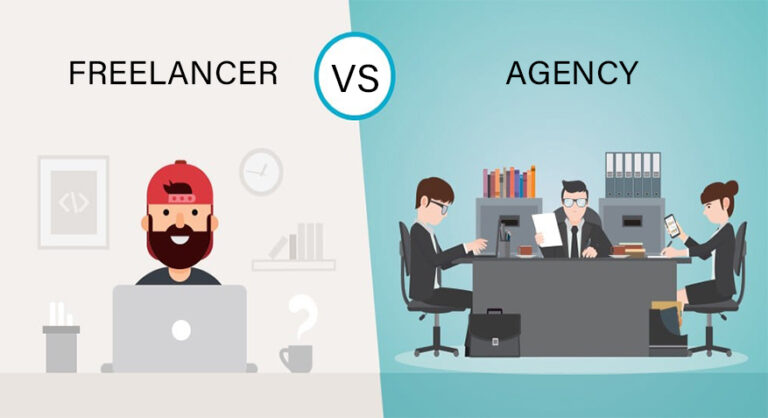
Leave a Comment